Как узнать ключ активации установленного MS Office
Ключ установки Microsoft Office после активации продукта продолжает хранится в реестре системы. Для защиты ключ продукта хранится не в открытом, а в шифрованном с помощью кодировки Base64 виде. Этот метод кодировки не является стойким, поэтому не составляет труда извлечь его с помощью простого скрипта (аналогичную методику мы рассматривали в статье, описывающей извлечения ключа установки Windows 8). В этой статье мы приведем как с помощью PowerShell и vbs скриптов без использования сторонних утилит получить код активации уже установленной копии MS Office.
Данные скрипты удобно использовать при утрате документов или наклеек с ключами установки Microsoft Office.
Сначала рассмотрим скрипт получения ключа на PowerShell
- Создайте новый текстовый файл (в том же notepad.exe)
- Скопируйте в него следующий код:
function Get-MSOfficeProductKey { param( [string[]]$computerName = "." ) $product = @() $hklm = 2147483650 $path = "SOFTWAREMicrosoftOffice" foreach ($computer in $computerName) { $wmi = [WMIClass]"$computerrootdefault:stdRegProv" $subkeys1 = $wmi.EnumKey($hklm,$path) foreach ($subkey1 in $subkeys1.snames) { $subkeys2 = $wmi.EnumKey($hklm,"$path$subkey1") foreach ($subkey2 in $subkeys2.snames) { $subkeys3 = $wmi.EnumKey($hklm,"$path$subkey1$subkey2") foreach ($subkey3 in $subkeys3.snames) { $subkeys4 = $wmi.EnumValues($hklm,"$path$subkey1$subkey2$subkey3") foreach ($subkey4 in $subkeys4.snames) { if ($subkey4 -eq "digitalproductid") { $temp = "" | select ComputerName,ProductName,ProductKey $temp.ComputerName = $computer $productName = $wmi.GetStringValue($hklm,"$path$subkey1$subkey2$subkey3","productname") $temp.ProductName = $productName.sValue $data = $wmi.GetBinaryValue($hklm,"$path$subkey1$subkey2$subkey3","digitalproductid") $valueData = ($data.uValue)[52..66] # decrypt base24 encoded binary data $productKey = "" $chars = "BCDFGHJKMPQRTVWXY2346789" for ($i = 24; $i -ge 0; $i--) { $r = 0 for ($j = 14; $j -ge 0; $j--) { $r = ($r * 256) -bxor $valueData[$j] $valueData[$j] = [math]::Truncate($r / 24) $r = $r % 24 } $productKey = $chars[$r] + $productKey if (($i % 5) -eq 0 -and $i -ne 0) { $productKey = "-" + $productKey } } $temp.ProductKey = $productKey $product += $temp } } } } } } $product } - Сохраните файл с расширением .ps1
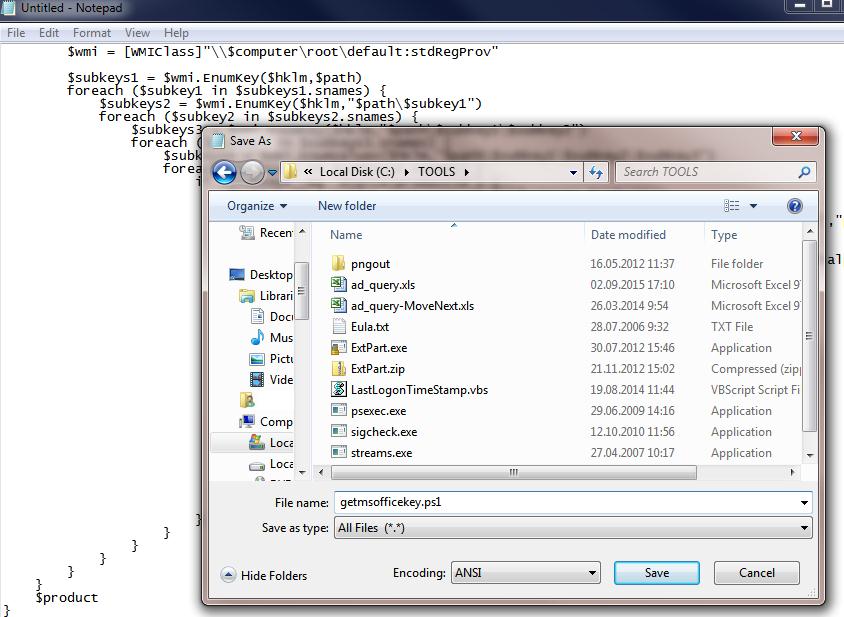
- В зависимости от версии MS Office: если используется 32 битная версия Office, запустите с правами администратора 32-битную консоль PowerShell. В случае использования 64 битного Office, запускайте 64 битную консоль PowerShell.
Советы. Office 2007 и ниже бывают только 32 разрядные. Office 2010, 2013 и 2016 – бывают как 32 так и 64 разрядные. На 32 разрядной Windows нельзя установить 64 битную версию Office.
- В нашем примере на 64 битной Windows установлена 32 битная версия Office, поэтому запускаем Windows PoweShell (x86).
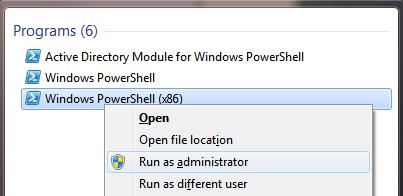
- Разрешим локальный запуск неподписанных скриптов:
Set-ExecutionPolicy RemoteSigned
На запрос жмем Y и Enter.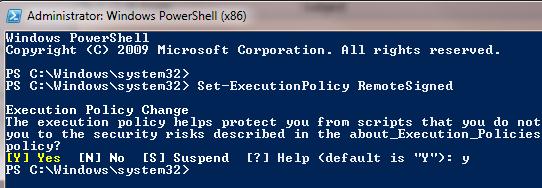
- Импортируем ранее сохраненный скрипт командой и вызовем функцию из него:
Import-Module C:Toolsgetmsofficekey.ps1; Get-MSOfficeProductKey - На экран должны быть выведена табличка, содержащая информацию о всех установленных версиях Office. В поле ProductName будет содержаться имя установленного продукта, а в поле ProductKey – ключ активации.

Готовый Powershell скрипт можно скачать тут: getmsofficekey-posh.zip
Аналогичный скрипт для получения ProducId и ключей MS Office на Vbscript
Const HKLM = &H80000002
Computer = "."
Set objWMIService = GetObject("winmgmts:" & Computer & "rootcimv2")
Set Obj = objWMIService.ExecQuery ("Select * from Win32_OperatingSystem")
dim InsDate
For Each item in Obj
InsDate = item.InstallDate
' Gather Operating System Information
Caption = Item.Caption
OSArchitecture = Item.OSArchitecture
CSDVersion = Item.CSDVersion
Version = Item.Version
Next
dim NewDate
NewDate = mid(InsDate,9,2) & ":" & mid(InsDate,11,2) & ":" & mid(InsDate,13,2)
NewDate = NewDate & " " & mid(InsDate,7,2) & "/" & mid(InsDate,5,2) & "/" & mid(InsDate,1,4)
wscript.echo 'vbCrLf & "Office Keys" & vbCrLf
QueryOfficeProductKeys()
Function DecodeProductKey(arrKey, intKeyOffset)
If Not IsArray(arrKey) Then Exit Function
intIsWin8 = BitShiftRight(arrKey(intKeyOffset + 14),3) And 1
arrKey(intKeyOffset + 14) = arrKey(intKeyOffset + 14) And 247 Or BitShiftLeft(intIsWin8 And 2,2)
i = 24
strChars = "BCDFGHJKMPQRTVWXY2346789"
strKeyOutput = ""
While i > -1
intCur = 0
intX = 14
While intX > -1
intCur = BitShiftLeft(intCur,8)
intCur = arrKey(intX + intKeyOffset) + intCur
arrKey(intX + intKeyOffset) = Int(intCur / 24)
intCur = intCur Mod 24
intX = intX - 1
Wend
i = i - 1
strKeyOutput = Mid(strChars,intCur + 1,1) & strKeyOutput
intLast = intCur
Wend
If intIsWin8 = 1 Then
strKeyOutput = Mid(strKeyOutput,2,intLast) & "N" & Right(strKeyOutput,Len(strKeyOutput) - (intLast + 1))
End If
strKeyGUIDOutput = Mid(strKeyOutput,1,5) & "-" & Mid(strKeyOutput,6,5) & "-" & Mid(strKeyOutput,11,5) & "-" & Mid(strKeyOutput,16,5) & "-" & Mid(strKeyOutput,21,5)
DecodeProductKey = strKeyGUIDOutput
End Function
Function RegReadBinary(strRegPath,strRegValue)
Set objReg = GetObject("winmgmts:{impersonationLevel=impersonate}!.rootdefault:StdRegProv")
objReg.GetBinaryValue HKLM,strRegPath,strRegValue,arrRegBinaryData
RegReadBinary = arrRegBinaryData
Set objReg = Nothing
End Function
Function BitShiftLeft(intValue,intShift)
BitShiftLeft = intValue * 2 ^ intShift
End Function
Function BitShiftRight(intValue,intShift)
BitShiftRight = Int(intValue / (2 ^ intShift))
End Function
Function QueryOfficeProductKeys()
strBaseKey = "SOFTWARE"
strOfficeKey = strBaseKey & "MicrosoftOffice"
Set objReg = GetObject("winmgmts:{impersonationLevel=impersonate}!.rootdefault:StdRegProv")
objReg.EnumKey HKLM, strOfficeKey, arrOfficeVersionSubKeys
intProductCount = 1
If IsArray(arrOfficeVersionSubKeys) Then
For Each strOfficeVersionKey In arrOfficeVersionSubKeys
Select Case strOfficeVersionKey
Case "11.0"
CheckOfficeKey strOfficeKey & "11.0Registration",52,intProductCount
Case "12.0"
CheckOfficeKey strOfficeKey & "12.0Registration",52,intProductCount
Case "14.0"
CheckOfficeKey strOfficeKey & "14.0Registration",808,intProductCount
Case "15.0"
CheckOfficeKey strOfficeKey & "15.0Registration",808,intProductCount
End Select
Next
End If
strBaseKey = "SOFTWAREWow6432Node"
strOfficeKey = strBaseKey & "MicrosoftOffice"
Set objReg = GetObject("winmgmts:{impersonationLevel=impersonate}!.rootdefault:StdRegProv")
objReg.EnumKey HKLM, strOfficeKey, arrOfficeVersionSubKeys
intProductCount = 1
If IsArray(arrOfficeVersionSubKeys) Then
For Each strOfficeVersionKey In arrOfficeVersionSubKeys
Select Case strOfficeVersionKey
Case "11.0"
CheckOfficeKey strOfficeKey & "11.0Registration",52,intProductCount
Case "12.0"
CheckOfficeKey strOfficeKey & "12.0Registration",52,intProductCount
Case "14.0"
CheckOfficeKey strOfficeKey & "14.0Registration",808,intProductCount
Case "15.0"
CheckOfficeKey strOfficeKey & "15.0Registration",808,intProductCount
End Select
Next
End If
End Function
'Office Product Key
Sub CheckOfficeKey(strRegPath,intKeyOffset,intProductCount)
Set objReg = GetObject("winmgmts:{impersonationLevel=impersonate}!.rootdefault:StdRegProv")
objReg.EnumKey HKLM, strRegPath, arrOfficeRegistrations
If IsArray(arrOfficeRegistrations) Then
For Each strOfficeRegistration In arrOfficeRegistrations
objReg.GetStringValue HKLM,strRegPath & "" & strOfficeRegistration,"ConvertToEdition",strOfficeEdition
objReg.GetBinaryValue HKLM,strRegPath & "" & strOfficeRegistration,"DigitalProductID",arrProductID
If strOfficeEdition "" And IsArray(arrProductID) Then
WriteData "Product", strOfficeEdition
WriteData "Key", DecodeProductKey(arrProductID,intKeyOffset) & vbCrLf
intProductCount = intProductCount + 1
End If
Next
End If
End Sub
Function RegReadBinary(strRegPath,strRegValue)
Set objReg = GetObject("winmgmts:{impersonationLevel=impersonate}!.rootdefault:StdRegProv")
objReg.GetBinaryValue HKLM,strRegPath,strRegValue,arrRegBinaryData
RegReadBinary = arrRegBinaryData
Set objReg = Nothing
End Function
Function OsArch()
Set objShell = WScript.CreateObject("WScript.Shell")
If objShell.ExpandEnvironmentStrings("%ProgramFiles(x86)%") = "%ProgramFiles(x86)%" Then
OsArch = "x86"
Else
OsArch = "x64"
End If
Set objShell = Nothing
End Function
Sub WriteData(strProperty,strValue)
WScript.Echo strProperty & ": " & Trim(strValue)
End Sub
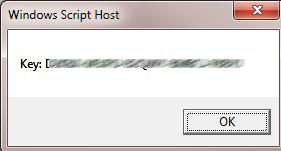 Готовый файл *.vbs файл: get-office-keys-vbs.zip
Готовый файл *.vbs файл: get-office-keys-vbs.zip
Проверим полученный ключ с помощью стандартной функции, позволяющей отобразить последние 5 символов ключа. Для 32 битного Офиса на 64 битной Windows команда такая:
cscript "C:Program Files (x86)Microsoft OfficeOffice14OSPP.VBS" /dstatus
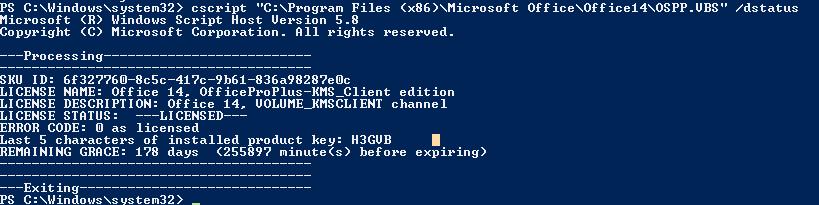 Часть ключа должна совпадать с полученными ранее данными.
Часть ключа должна совпадать с полученными ранее данными.
SKU ID: 6f327760-8c5c-417c-9b61-836a98287e0c
LICENSE NAME: Office 14, OfficeProPlus-KMS_Client edition
LICENSE DESCRIPTION: Office 14, VOLUME_KMSCLIENT channel
LICENSE STATUS: ---LICENSED---
ERROR CODE: 0 as licensed
Last 5 characters of installed product key: H3GVB
REMAINING GRACE: 178 days (255897 minute(s) before expiring)
Qiziqarli malumotlar
Как узнать ключ активации установленного MS Office
