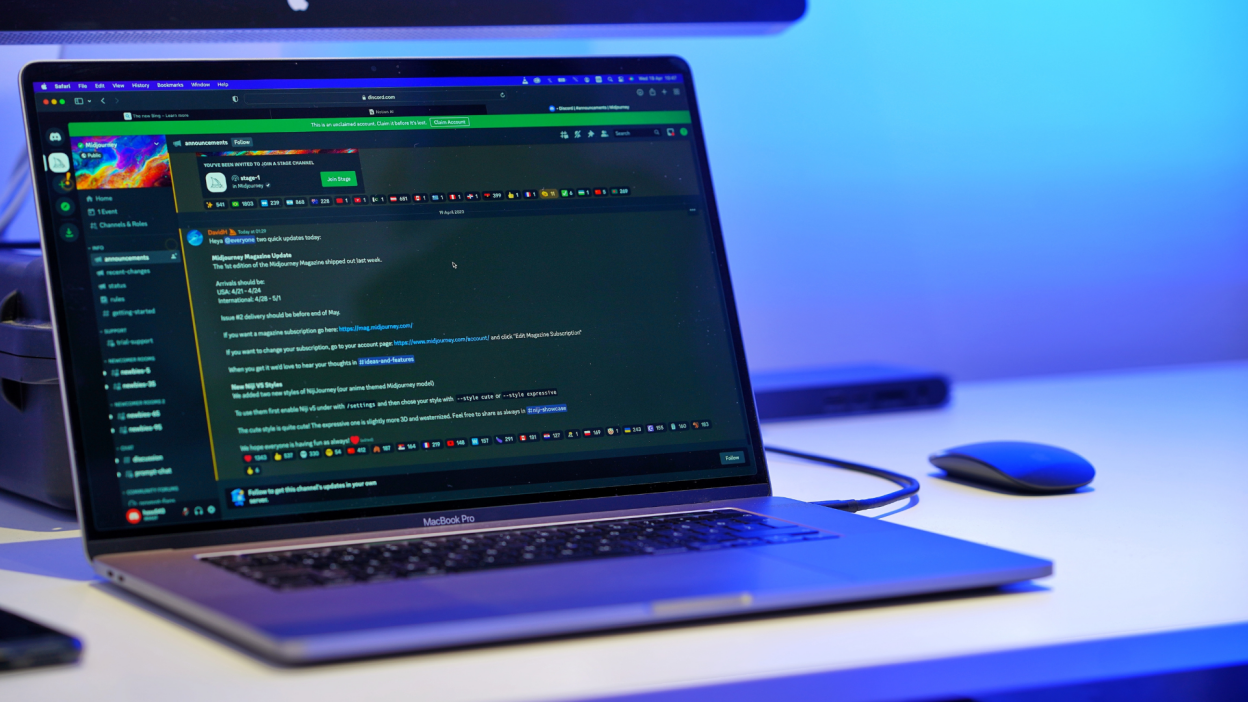
Boshqalar sizning ovozingizni yozib olishini xohlamasangiz, ushbu Discord sozlamalarini o’chiring haqida malumot
Discord Clips lets other users record your voice during streams or group calls.

Discord is rolling out a new Clips feature that lets users record and upload snippets of private streams and voice calls, similar to the clipping tools available for Twitch and YouTube. A version of the feature has existed for Discord Nitro+ subscribers for a while but will soon be available for everyone. The feature is intended to make it easier to share fun or notable moments from Discord streams with a wider audience and could be a great way to entice others to join new Discord communities, but the current version of Clips has some privacy concerns—namely, you could be recorded without ever knowing it.
The Clips recording tools are still in beta and are only available to select users. However, Discord also rolled out an additional setting that allows your voice channel to be included in other people’s Clips, and it’s turned on by default.
Why is this a big deal? Unlike Twitch or YouTube, Discord streams are not publicly available. Users must be in the Discord server where the stream is taking place or invited to the group call in order to watch. As such, Discord streams tend to be much smaller, private events—usually between friends or members of a community. The fact your private streams and calls can be recorded is sketchy, but the real issue is that all users are opted into being recorded by default. Worse, Discord didn’t alert users to this change or explain what it means nor how to disable it. That’s not a great look!
How to prevent others from recording your voice in Discord Clips
If you don’t want your voice included in other peoples’ Discord Clips, you need to disable the following setting:

Credit: Brendan Hesse
- Discord-ni oching
- Go to Settings > Clips
- Click the slider next to “Allow my voice to be recorded in Clips.” Make sure it’s grayed out—if it’s green, that means people can record you in their Clips.
With the option disabled, you can now close the settings menu, and your voice will not appear in Discord Clips recorded by others. Note that this setting only applies to Discord Clips. Disabling it will not prevent others from recording your calls or streams using third-party apps.
While you’re at it, you may also want to alert your friends to the new setting. Chances are plenty of Discord users out there have no idea the new Clips feature exists or that other users can use it to record them. Hopefully, as more users gain access to the recording tools, Discord will make it clearer that their voices can be recorded at any time and show everyone how to turn it off if they wish.
Texnologiyalar
Boshqalar sizning ovozingizni yozib olishini xohlamasangiz, ushbu Discord sozlamalarini o’chiring