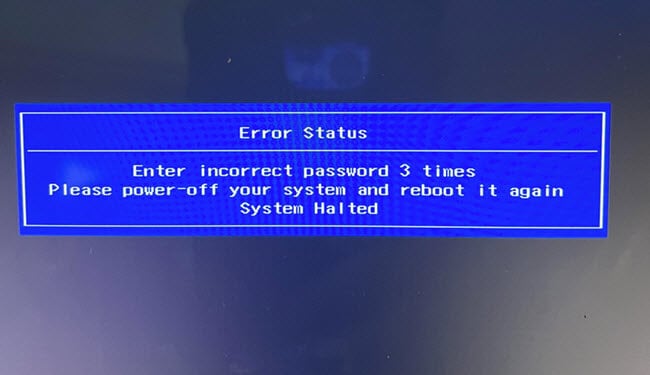
Lenovo ThinkPad, Ideapad, Yoga va boshqalar uchun BIOS parolini tiklash. haqida malumot
Resetting the BIOS password on a Lenovo desktop or laptop computer can be important for troubleshooting or re-configuring your system. If you’ve forgotten your BIOS password, or if you’ve purchased a second-hand Lenovo device that came with a BIOS password, there are a few methods you can try to reset it. This article will guide you through these methods to help you regain access to your BIOS settings. This guide should be applicable to various Lenovo computer series, including ThinkPad laptops, IdeaPad notebooks, Yoga 2-in-1s, Legion gaming laptops, and ThinkCentre desktops.
Shuningdek qarang: Batareya yoki jumper qopqog’ini olib tashlamasdan CMOSni qanday tozalash mumkin

Removing the CMOS Battery
The most effective way to reset the BIOS password on a Lenovo laptop is by removing the CMOS battery. This battery powers the laptop’s complementary metal-oxide-semiconductor (CMOS), which stores BIOS settings and passwords. Removing this battery will reset the BIOS settings to their factory defaults, including the password. Here is how to do it:
- Ensure your Lenovo laptop is completely shut down. Disconnect it from any external power source.
- Open the laptop’s back panel to access the internal components. This will vary by model, so consult the user manual for specific instructions.
- If your laptop has a removable battery, take it out. This is typically done by sliding a latch or pressing a button on the bottom of the laptop.
- For non-removable battery models: If your laptop has a non-removable battery, you will need to find the battery connector on the motherboard. Carefully disconnect this connector to ensure the laptop is completely powered down and no residual power is present.
- The reason we need to remove the main battery is that it can continue to provide power to the CMOS chip even when the CMOS battery is removed. This means that simply removing the CMOS battery might not reset the BIOS settings, including the password, because the main battery continues to power the memory that stores these settings.

- Next, locate the CMOS battery, which is usually a small, round battery similar to a coin.
- Gently remove the CMOS battery from its holder. It’s best to use a non-conductive tool for this to avoid any potential electrical damage. Leave the battery out for about 10-20 minutes. This waiting period allows the motherboard to completely discharge and the BIOS memory to clear.

- After the waiting period, reinsert the CMOS battery. If you disconnected the internal battery connector, reconnect it. Reassemble your laptop.
- Power on your laptop. The BIOS password should now be reset, and you should be able to access the BIOS settings without a password.
Bog’langan muammo: Battery Light Blinking Orange on Lenovo, Dell or Asus Laptop
Muhim mulohazalar
- kafolat: Be aware that disassembling your laptop, especially if it involves handling internal components like the battery, can void your warranty.
- Zarar xavfi: There is a risk of damaging sensitive components if not handled correctly. If you’re not comfortable performing these steps, it’s advisable to seek professional assistance.
This method, while effective, requires a certain level of technical skill and caution. It’s always recommended to consult the laptop’s manual or a professional if you are uncertain about any step in this process.
Resetting BIOS password through CMOS jumper
Another method to reset the BIOS password, particularly for laptops with non-removable batteries or when other methods are not effective, is using the CMOS jumper. This method involves shorting specific jumper pins on the motherboard to reset the BIOS to its default settings. Here’s how to proceed:
- First, ensure the laptop is completely powered off and disconnected from any power source. If your laptop has a removable battery, remove it.
- Open the laptop’s back panel to access the motherboard. The process for this will vary by model, so refer to your laptop’s service manual or online resources specific to your model for guidance.
- Look for the CMOS jumper pins on the motherboard. These are typically marked as CLR_CMOS, CLEAR_CMOS, JCMOS1, or similar. In some cases, the CMOS reset pins might not be labeled, making it necessary to refer to the motherboard’s or laptop’s manual.
- Using a non-conductive tool like a screwdriver or jumper cap, short the two pins by gently touching them together. Hold them for about 5-10 seconds. This action clears the CMOS, resetting the BIOS settings and password.

- Reassemble your laptop carefully. Power it on, and you should be able to access the BIOS settings without a password.
It’s important to note that shorting the CMOS pins requires a fair amount of precision and knowledge about the laptop’s internal hardware. There’s a risk of damaging the motherboard if done incorrectly. Also, this method might not be suitable for all laptop models, particularly newer ones with more complex motherboard designs.
If you’re not comfortable performing these steps, it’s advisable to seek help from a professional technician. They have the expertise to safely perform such hardware interventions without risking damage to your laptop.
Tegishli manba: How to Unlock Lenovo Keyboard if It’s not Working
Using BIOS reset software tools
If physical methods like removing the CMOS battery are not feasible or successful, another option to consider is using BIOS reset software tools. These are programs designed to interact with and reset BIOS settings from within the operating system. Here’s how to use them:
- There are several BIOS password reset tools available online, such as CMOS De-Animator, or manufacturer-specific utilities. Make sure to download these tools from reputable sources to avoid malware.

- Some of these tools may require creating a bootable USB drive. You can use software like Rufus to make a bootable drive with the BIOS reset tool.
- Insert the bootable USB drive into your laptop and restart it. You may need to enter the boot menu (often by pressing F12 or another function key on startup) to select the USB drive as the boot device.
- Once booted from the USB drive, follow the on-screen instructions to run the BIOS reset tool. The process will vary depending on the tool you are using.
- After running the tool, remove the USB drive and restart your laptop. The BIOS password should now be cleared, allowing you to access the BIOS settings.
Foydali qo’llanma: How Much Can I Sell My Used Laptop For? (Pricing Guide)
Using a backdoor password
If you’re unable to access your Lenovo laptop’s BIOS due to a forgotten password, you might be able to use a backdoor password. A backdoor password is a manufacturer-specific default that can bypass user-set passwords. Lenovo laptops, upon entering incorrect passwords, provide a ‘System Disabled’ code that can be used to generate a backdoor password using an online tool. Here’s how to do it:
- Power on your Lenovo laptop and press the F1 key to boot into the BIOS entry screen. When prompted for the password, enter any password three times.
- After three incorrect password attempts, you will encounter a “System Disabled” screen displaying a code. Write this code down precisely as it appears.

- On another device with internet access, navigate to
https://bios-pw.org/. This website specializes in generating backdoor passwords for BIOS.
- On the website, input the code you received from the ‘System Disabled’ screen, and then click “Get password”.
- The website will provide a list of potential backdoor passwords. Restart your Lenovo laptop, press F1 to reach the BIOS entry screen, and try the provided passwords. Remember, you can only make three incorrect attempts before the system locks again.
Contacting Lenovo support for assistance
If the previous methods are not successful or feasible, the final recommended approach is to contact Lenovo’s customer support for assistance. Lenovo’s support team can provide specific guidance or services to help reset the BIOS password.
- Check your laptop’s warranty status before contacting support. If your laptop is still under warranty, you might be eligible for free or discounted services.
- Before contacting Lenovo, have your laptop’s model number and serial number ready. This information is often found on a sticker on the back of the laptop or within the system information in the operating system.
- Visit Lenovo’s official website to find the contact information for customer support. Lenovo offers support through various channels, including phone, email, and live chat.
- Clearly explain your situation to the support representative. Mention that you’ve forgotten the BIOS password and specify the methods you’ve already tried (if any).
- If Lenovo suggests sending your laptop to their service center, inquire about the cost and duration of the service. This option is particularly useful if your laptop is still under warranty.
Yakuniy fikrlar
Resetting the BIOS password on a Lenovo laptop with a non-removable battery requires a careful approach. You can try various methods, starting from using backdoor passwords and BIOS reset software tools, to more technical steps like accessing the motherboard to reset the CMOS. If these methods are not successful or seem too challenging, contacting Lenovo support is a reliable and safe option.
It’s important to remember that handling BIOS settings and internal components of a laptop carries certain risks, including potential data loss or hardware damage. Always back up your data before attempting any reset procedures, and if you’re unsure about any step, seeking professional assistance is the best course of action.
Texnologiyalar
Ideapad, Lenovo ThinkPad, Yoga va boshqalar uchun BIOS parolini tiklash.